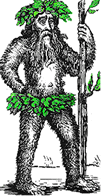 Hermit's Free Library MS-Word
Hermit's Free Library MS-Word
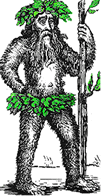 Hermit's Free Library MS-Word
Hermit's Free Library MS-Word
This article describes MS-Word's AutoCorrect feature and gives instructions to create an AutoCorrect entry that expands acronyms.
AutoCorrect is the feature that turns "teh" into "the" as well as righting many other common spelling errors and capitalizing the first letter of sentences and proper nouns.
AutoCorrect can also be used to save typing by expanding short "triggers" into frequently used phrases, or long, complicated words.
Example: An employee could save time and effort by setting up AutoCorrect to expand "spca" to "Society for the Prevention of Cruelty to Animals".
Check: AutoCorrect can format your text at the same time. Example: A paleontological doctoral candidate could enter "Leaellynasaura amicagraphica" in her thesis by typing "lly".
Use the AutoCorrect Dialog box to add and delete AutoCorrect entries and to select AutoCorrect options. This dialog box is not on the Ribbon, it's in Word options:
Example of adding an AutoCorrect entry:
 in the Paragraph group of the Home tab
in the Paragraph group of the Home tab
 )
)
After, typing "spca" (spacebar) inserts Society for the Prevention of Cruelty to Animals.
AutoCorrect entries can be canceled by immediately pressing Ctrl-Z (undo)
If you need to use both an acronym and its expanded form, alter the AutoCorrect trigger so the acronym will pass, but its variation will trigger AutoCorrect. So, instead of "spca" in the example above, make the trigger be "spcax".