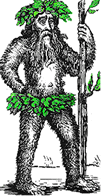 Hermit's Free Library MS-Word
Hermit's Free Library MS-Word
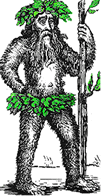 Hermit's Free Library MS-Word
Hermit's Free Library MS-Word
Musings upon fine points in scrolling documents and positioning the insertion point.
Scrolling is moving the document through the viewing area of the document window in order to see parts of the text out of view and to position the insertion point to enter or edit text.
For both keyboards and mice (touchpad), there are several distinct techniques for scrolling and positioning. And although many rely nearly exclusively on their mouse, the keyboard is often faster, more efficient, and leaves both hands on the keyboard.
The keyboard is unique in comparison to a mouse in that scrolling and positioning are simultaneous. Wherever you go using the keyboard, the insertion point/cursor is right there with you, ready to go. Mouse scrolling requires another mouse click to relocate the insertion point.
Furthermore, scrolling and positioning using the keyboard is faster than using the mouse. For example, jumping to the beginning or end of a document with the keyboard (Ctrl-Home/Ctrl-End, respectively) is a fait accomplis when a mouse is just getting started.
The keyboard cursor movement keys in the following table work in virtually every nook and cranny of every software program ever written.
These commands should be in every user's repertoire because they are fast, efficient, and, used properly, they can cut down on the risk of repetitive strain injury
.| Keystroke | Result |
| Left Arrow | Cursor left, one character |
| Right Arrow | Cursor right, one character |
| Ctrl-Left Arrow | Cursor left, one word |
| Ctrl-Right Arrow | Cursor right, one word |
| End | Cursor to end of line |
| Home | Cursor to beginning of line |
| PageUp | Cursor up one screenful |
| PageDown | Cursor down one screenful |
| Ctrl-End | Cursor to end of document |
| Ctrl-Home | Cursor to beginning of document |
| Ctrl-Up | Arrow Cursor up one paragraph |
| Ctrl-Down | Arrow Cursor down one paragraph |
There are three distinct techniques for scrolling using the mouse and scroll bars.
Don't waste time and energy by using the techniques inappropriately.
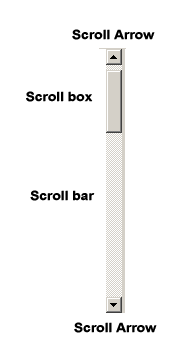
Clicking empty space in the scroll bar works well for mid-range moves - scrolling one screenful at a time.
This technique is the most natural way to scroll while reading through a document or Web page. It is analogous to turning pages in a book.
Scrolling this way actually moves one line less than a screenful. This helps you find your new place and confirms that you haven't missed anything.
Clicking the scroll arrows is not an efficient technique for scrolling long distances.
Clicking the scroll arrows is especially poorly suited for advancing text as it is being read. Its frequent and jerky scrolling movement is a sure recipe for eye strain as eye muscles adjust constantly.