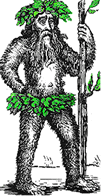 Hermit's Free Library MS-Word
Hermit's Free Library MS-Word
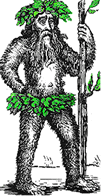 Hermit's Free Library MS-Word
Hermit's Free Library MS-Word
This article describes how to use the Format Painter in single-use and multiple application modes. It also explains why formatting with styles is superior to using the Format Painter.
The Format Painter is used to sample the formats applied to some selected text, and then duplicate ("paint") that formatting onto text at one or more selected destinations.
Format Painter can be activated in two modes: single-use, and multiple-use.
For single-use:
When you release the mouse button, Format Painter applies the sampled formats to the destination text and then deactivates itself.
For multiple applications:
Note that the Format Painter copies all formatting - that applied originally as direct formatting as well as that applied using a style.
If you are using the Format Painter frequently to copy the same direct formatting, it's likely you would be better off using a style instead. The advantage of applying one or more formats at multiple locations using a style is that styles are dynamic - change a style and the change is felt at every location using the style.