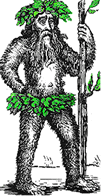 Hermit's Free Library MS-Word
Hermit's Free Library MS-Word
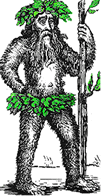 Hermit's Free Library MS-Word
Hermit's Free Library MS-Word
This article tells how to add to MS_Word's Quick Access Toolbar (QAT) any of the many commands which do not appear on the Ribbon. The example used is Send to MS-Powerpoint, but the method is identical for any other command. The method works for MS-Word version 2007 and beyond.
MS-Word packs an impressive number of tools and commands into its Ribbon, but even the Ribbon doesn't have enough room to accommodate every single Word command, not by a long shot. A convenient way to access such "missing" commands is to add them to Word's Quick Access Toolbar (QAT).
The Send to Powerpoint tool is a powerful way of automatically creating a slide show using content from an MS-Word document which is formatted using Word's built-in heading styles. (It's also an easy way to obtain an outline from a Word document, see " Extracting an Outline in MS-Word").
To add this or any other tool to the QAT in MS-Word, follow these easy steps: